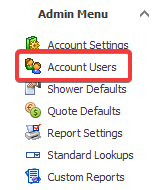How Can We Help?
Adding a new user to your account
Please follow the steps below to add a new user to your account.
NOTE: To add a new user you must be an administrator.
1. Click on the Account Users option in the Admin menu
2. In the Account Users screen, select the “New” menu option:
3. Enter the user’s name, unique email address and other required fields, then click OK.
4. The new user will be added with the specified credentials.
5. If you selected the “Welcome Email” option, the user will be sent a “Welcome Email” which include a download link for the eShowers software along with their username and a temporary password.
They will be required to change their password when they first log into eShowers.